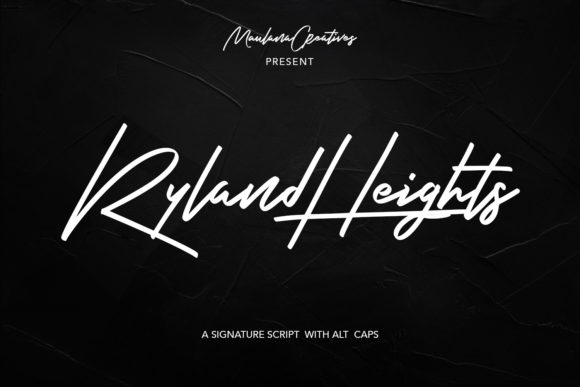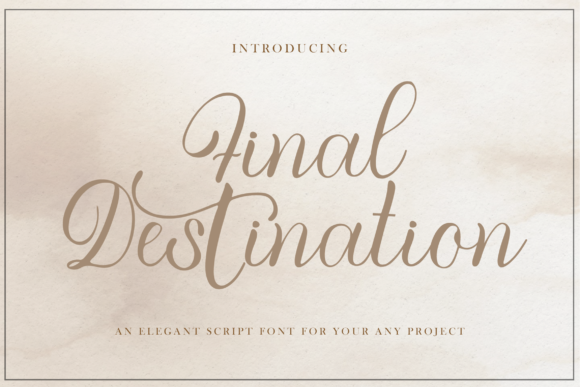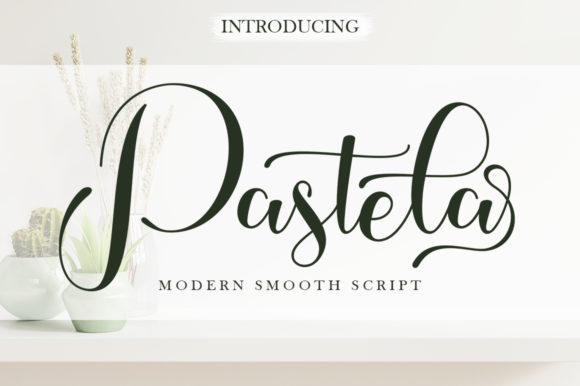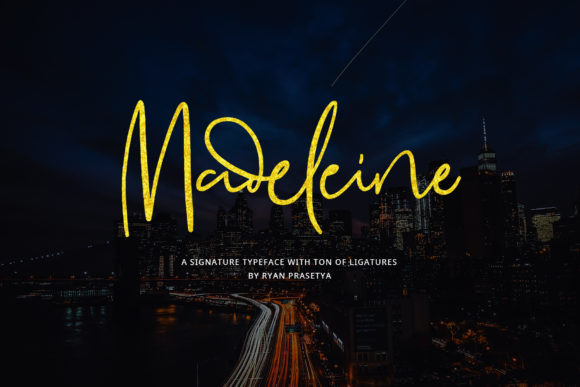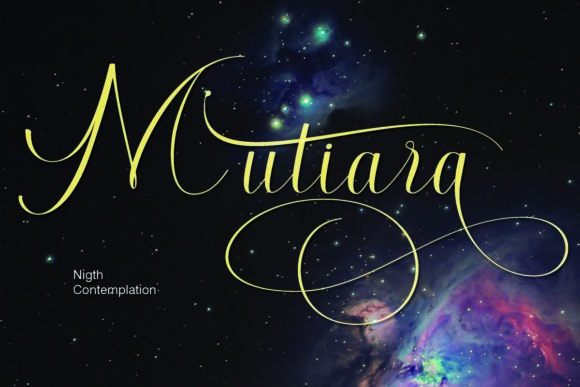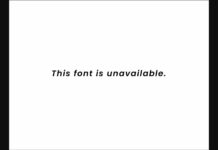How to Install and Use Fonts on Windows, macOS, and Web Projects
Fonts are a crucial part of design and branding. Whether you’re designing a logo, website, or digital product, using custom fonts can instantly improve your visual identity. This guide will show you exactly how to install fonts on Windows and macOS, as well as how to use fonts in web projects.
Where to Download Fonts
Before installing a font, you need to download it. The most common file formats are:
-
.TTF(TrueType Font) -
.OTF(OpenType Font) -
.WOFFor.WOFF2(for web use)
You can find high-quality fonts on sites like Creative Fabrica, FontCanyon, Google Fonts, and DaFont.
How to Install Fonts on Windows
Installing fonts on Windows is easy and only takes a few seconds.
-
Download the font file and unzip it if needed.
-
Right-click on the
.ttfor.otffile. -
Click “Install” or “Install for all users”.
-
The font will now appear in apps like Word, Photoshop, and Figma.
Alternatively, you can drag the font file into:C:\Windows\Fonts
How to Install Fonts on macOS
Installing fonts on macOS is just as simple.
-
Download and unzip the font file.
-
Double-click the
.ttfor.otffile. -
A preview window will open. Click “Install Font”.
-
The font is now added to Font Book and available in all apps.
You can manage fonts from Font Book, where you can disable, group, or delete fonts.
How to Use Fonts in Web Projects
To use fonts on a website, you have two main options:
Option 1: Use Google Fonts (Recommended for Simplicity)
<link href=”https://fonts.googleapis.com/css2?family=Roboto&display=swap” rel=”stylesheet”>
<style>
body {
font-family: ‘Roboto’, sans-serif;
}
</style>
Option 2: Self-Host Fonts
-
Upload the
.woffor.woff2file to your server. -
Add this to your CSS:
@font-face {
font-family: 'MyCustomFont';
src: url('/fonts/mycustomfont.woff2') format('woff2');
}
body {
font-family: 'MyCustomFont', sans-serif;
}
Make sure you include proper licensing when hosting fonts yourself.
Tips for Using Fonts Across Projects
-
Always check licensing before commercial use.
-
Stick to 2–3 fonts per design for readability.
-
Use web-safe fallbacks in CSS.
-
Test your font on mobile devices and different browsers.
Final Thoughts
Now you know how to install fonts on Windows and macOS, and how to use them on the web. The process is quick, and mastering it gives you full creative control. Whether you’re a designer, developer, or content creator, working with custom fonts can take your projects to the next level.